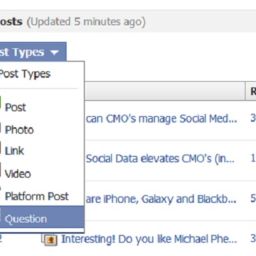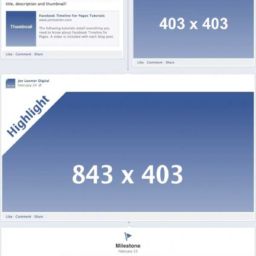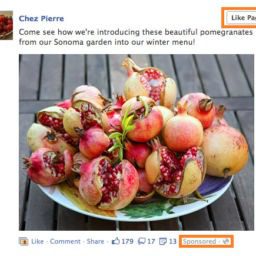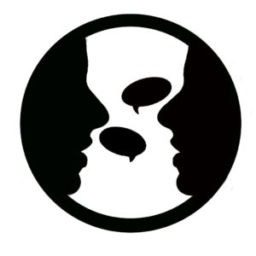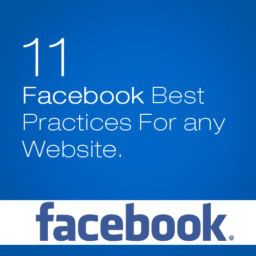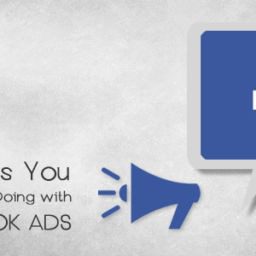Do you use split testing?
Did you know you can split test both your Facebook Page posts and your Facebook ads?
Split testing (also known as A/B testing) is the best way to make sure every status update gets maximum engagement and every ad is optimized for conversions.
In this article we’ll share how to split test Facebook posts and ads.
Why Split Test Facebook Posts and Ads?
Split testing compares two similar but different versions of something (e.g., a Facebook post or ad, landing page design, etc.). When each version is published, you track its performance and determine which one provides the best results related to your goals. You keep the one that’s working.
Find out what you need to know about AB Testing on Facebook.
Split testing is simple enough, but it’s an important component of shaping your marketing tactics. You can’t overlook it. It’s a continuous process—just because one version works best now doesn’t mean it will work best next month or even next week.
Split Test Facebook Page Posts
Here are the steps you need to follow to split test your Facebook Page posts.
1. Post With Purpose
What do you want your post to do? What results are you looking for? The answers to those questions determine what and how you share content with your current and potential Facebook audiences.
Most, if not all, of your goals are going to rely on getting people to click your links and share your posts. Audiences respond best when you inspire, unite, amaze, advise or give (e.g., discounts or coupons). Use those tactics to get more clicks and shares.
Washoe Casa educates and inspires with a post about their foundation.
A word of advice: Any status update that links back to your website or blog must reinforce the promise you made on Facebook.
While Upworthy-style headlines and status updates are all the rage these days, one of the criticisms of that style is that the content linked to the eye-catching and click-worthy headlines doesn’t always deliver on the promise.
2. Create Two Versions of Posts
To split test your Facebook posts, write a pair of updates you can test against one another. The key is to change only one or two elements so you have a good idea of what’s motivating any increases in engagement.
In the example below, Post Planner used the same article link but changed the post comment. The first version included a question.
The A test as a question.
The second version used a statement with a strong word (beware) to evoke emotion and curiosity. A small change in your text may make a big difference in engagement.
A small change to your posts helps you see what your audience likes.
A few ideas for your split test are posting an update with a photo vs. text only; picture A vs. picture B, both with the same text; a picture vs. video post; call to action A vs. call to action B, both with the same photo.
3. Use Trackable Links
In order to track your two posts you’ll have to add something to the end of each URL so you can tell them apart in your report. If you’re fairly savvy with Google Analytics, you can use UTM tracking parameters to track engagement differences within your Analytics dashboard.
An easier way is to create a customized Bit.ly URL for each post you want to compare. For example, if the URL Bit.ly creates for you is bit.ly/123456, you’d add “ab1″ to the end so it becomes bit.ly/123456/ab1. Then yound so “ab2″ to another version so it becomes bit.ly/123456/ab2.
Below, ShortStack tested whether long or short posts resulted in more interaction with our audience. We tracked each update with a customized URL.
ShortStack shared a customized Bit.ly URL for easy tracking.
In the second version of the update, we used the same image, but posed a short question and used a different custom link.
For this post we added SociallyStacked_2.
With your trackable links in hand, decide which post you think will do well and which one won’t. Post the weakest one first, then hide it and post the other version (the one you think will get more clicks). Make sure each post is up for the same amount of time.
Just a quick note: Hiding a post is better than deleting it if you want to preserve the interactions (e.g., comments, likes and shares).
4. Compare Post Engagement Results
To find out how each post did, paste the corresponding Bit.ly URL in your browser’s address bar and add a + sign to it. This will tell you how many times the link was clicked on.
If the first post did better, make it visible again and hide the second one. If the second one did better, leave it up!
Our Bit.ly report showed that after 15 minutes, our posts (question vs. statement) performed similarly.
Track the clicks each link generates.
You don’t have to split test every status update obviously, but if you’re trying to accomplish specific goals via your Facebook posts—sales or otherwise—it’s a relatively easy way to tell which kinds of updates your fans respond to best.
Now that you have A/B post testing under your belt, let’s get started with split testing your Facebook ads.
Split Test Facebook Page Ads
Here are the steps you need to follow to split test your Facebook ads.
1. Create a New Facebook Ad
Before you start testing your Facebook ads, familiarize yourself with creating Facebook ads and using Facebook’s Ads Manager.
When you’re ready, go to your Ads Manager, click the green Create Ad button and choose one of the eight ad objectives.
Determine what kind of results you want to get out of your ads.
You’ll see that Facebook gives you a few options for bidding: CPC (cost per click), CPM (cost per 1,000 impressions) or Optimized CPM.
If you’re just getting started with Facebook ads, choosing the best option can be tricky. I suggest running a few tests with each one.
You can choose CPC, CPM or Optimized CPM as your bidding type.
What you’ll most likely find is that your ad budget and advertising goals determine whether CPC, CPM or Optimized CPM is your best option.
2. Test Different Copy and Creative
Create a pair of Facebook ads to test against one another. Just like your post tests, change at least one element of an ad so you have a good idea of which copy or creative is performing best. You can find and measure the results of your split testing in your Facebook Ads Manager.
Below, Baremetrics changed both the ad title and description, but used the same image in each ad.
Use subtle changes in ad pairs to see which one does better.
A few ideas for your Facebook ad split testing are using an ad image vs. the same ad image with text overlay, ad image featuring a human vs. an image not featuring a human or an ad with a call to action button vs. without a call to action button. The options are endless. Base your testing choices on your goals and objectives.
Frequently testing new ad creative and copy is vital if you want your ads to sustain their performance. If you have the same ads running for too long (more than a few weeks), they become stale and less appealing to the users you’re trying to reach.
3. Experiment With Audience Targeting
In your Facebook Ads Manager, take a look at More Demographics and you’ll find advanced targeting options.
As you know, Facebook tracks just about every online move you make. If you’re a Facebook advertiser, that means you have access to hundreds of audience targeting options.
Targeting your Facebook ad audience can be complicated with so many options to mix and match, so it’s important to test several to see which audiences respond best to which ad.
Facebook’s Ads Manager and Power Editor ensure you reach the right audience.
For narrow testing, you could try location + languages + interests, purchase behavior + age + relationship status, household composition + “newlywed” + politics and so much more.
For a more precise audience, create a custom audience, lookalike audience or website custom audience.
A custom audience lets you target users based on an email list, phone number list, Facebook UID list and/or Facebook App UID list.
Lookalike audiences help you reach people who are similar to your current customers for fan acquisition, site registration, off-Facebook purchases, coupon claims and brand awareness.
A website custom audience reaches people who have visited your website through retargeted ads on Facebook.
Saving your target groups saves time when building future ads.
After you discover which type of targeting combination works best for you, create a Saved Target Group (also known as a Saved Audience). This ad feature saves you a ton of time.
Within Audiences in the Power Editor, click Create Audience and select Saved Target Group. When you get to the targeting step in a new ad, click the Use Existing Target Group button. Manually inputting your targeting options for each new ad is a thing of the past!
Conclusion
Facebook offers so many opportunities to fine-tune your social media marketing efforts. Split testing ensures you’re not wasting time with the wrong ones.
You have an amazing amount of data at your fingertips. Use it to maximize your overall Facebook engagement and target the most precise audience for your campaigns.
Source: [socialmediaexaminer.com]