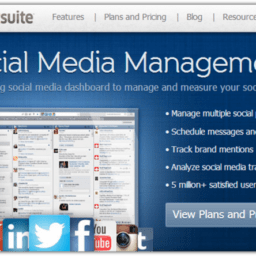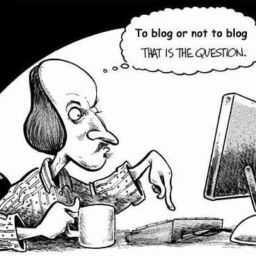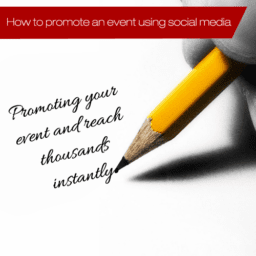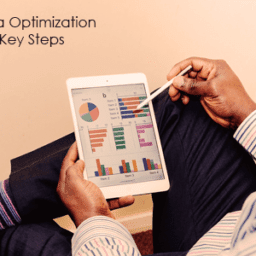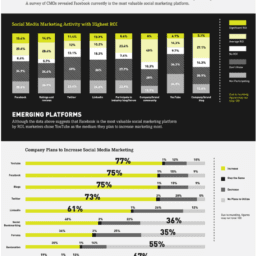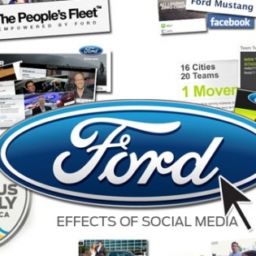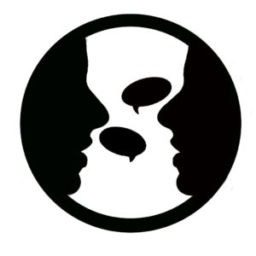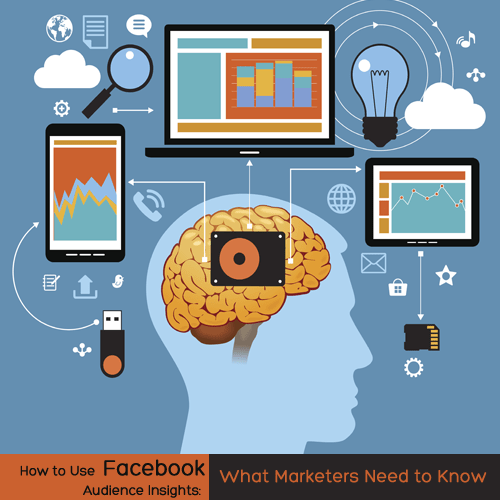
Are you looking for a tool to help you target your Facebook ads more effectively?
Do you want to learn more about the people your ad reaches before you spend money on it?
Even the most effective ad copy can fail if it doesn’t reach the right audience.
In this article you’ll discover how using Facebook’s Audience Insights can make sure your ad reaches the right Facebook users.
About Facebook Audience Insights:
While both Power Editor and the Ad Creation tool let you customize the audience you want to target in your campaign, they don’t give you any insights for that audience before running with it.
Audience Insights lets you learn about a specific audience before putting your budget on the line.
For example, if you create an audience to target people who like the Social Media Examiner page in the US (I’m leaving gender and age groups open), you can now see that you’ll be targeting 63% women and 37% men. You didn’t have access to this kind of data before.
Audience breakdown by gender and age group.
Audience Insights gives you the power to make decisions and adjust your target audience in real time, based on the data in front of you.
The data is gathered from two main sources:
Self-reported data: This is data gathered as people share on their personal profiles. It includes liking inside Facebook, relationship status, job, education level, etc.
Off-Facebook data: This is data collected by companies such as Acxiom, Epsilon and Datalogix, and includes information such as purchasing behaviors, home market value, household income and more. When looking at this third-party data, pay attention to the percentage of audience matched at the bottom of each chart. This external data is matched to Facebook user IDs and the chances of getting even close to 100% are very low.
facebook audience insights match percentage
Check the percentage of audience matched at the bottom of charts.
Ready to get started?
#1: Choose or Create an Audience:
By default, Audience Insights lets you choose from three different starting points:
Everyone on Facebook—This audience includes all Facebook users.
People connected to your page—This audience is made of all the people who like your Facebook page.
A custom audience—Any custom audience you’ve created on the Ad Creation tool or Power Editor. For example, a custom audience with your email list of people who’ve visited your website.
If these options don’t fit your needs, simply close the window and use the left sidebar to create your new custom audience from scratch.
The Audience Insights sidebar includes the same targeting options available on Power Editor and the Ad Creation tool:
Custom audience—Populate an existing custom audience to analyze it.
Location
Age and gender
Interests
Connections—Include or exclude your own fans.
Advanced—Filter for behaviors, language, relationship status, education, work, financial, home, market segments, parents, politics, life events and device owners.
#2: Explore the Data to Adjust Your Audience
The data is divided into six main tabs:
Demographics
Page Likes
Location
Activity
Household
Purchase
The charts in each tab are completely interactive. You can click on one specific segment of your audience to focus on that group or you can adjust your audience from the sidebar.
How the Data Is Sorted
Some of the data presented is based on affinity; in fact, it’s sorted by affinity by default.
Affinity is the likelihood of a segment being in this audience over the average Facebook user.
For example, in the following image, not only can you see that 16.2k people in this audience also like Mari Smith, you can also see that this audience is 87.8 times as likely to like this than the “All Facebook” audience.
Affinity is so accurate, I dare to say that if you are reading this, there’s a good chance you follow both Social Media Examiner and Mari Smith in one way or another.
Additionally, you can compare between the audience and the average Facebook user. The “Frequency of Activities” chart is one of my favorites. In the following image you can see how the “Lifetime Pages Liked” of the average Facebook user is 18, while this audience is showing an average of 63.
Here’s what you’ll find under each data tab.
Demographics
Age and gender—Self-reported information from people 18 and older in their Facebook profiles.
Lifestyle—US demographic and interest data based on purchase behavior, brand affinity and other activities. (Source: Personicx)
Relationship status—Self-reported data from people who list a relationship status on Facebook.
Education level—The highest level of education reached based on self-reported data from people on Facebook.
Job title—Likely industries people work in based on self-reported data on Facebook.
Page Likes
The Page Likes tab has two sets of important information, primarily because it’s focused on affinity.
Top Categories—This is based on interests liked by users inside Facebook in different categories. In this audience, you can see that the most liked “Business Person” is Mari Smith, and Amy Porterfield is a favorite under the “Product/Service” category.
top categories liked by a facebook audience
Top Categories will help you discover what your audience likes on Facebook.
Page Likes—Facebook pages that are likely to be relevant to your audience based on Facebook page likes. This is also a great way to find other relevant sources in your niche.
Location
The Location tab is divided into three subcategories:
Top cities
Top countries
Top languages
Use this to identify, add or remove people who live in specific areas based on the level of affinity.
Activity
You’ll find two sets of very useful data here:
Frequency of activities—How many times your audience performs specific activities such as liking pages or posts, sharing posts or commenting and redeeming promotions or clicking on ads.
Device users—When you select placement for your ads, you are faced with questions like “Should I go desktop only or should I add mobile? Or both?” “Should I target specific devices?” This answers those questions by providing a breakdown of how your selected audience accessed Facebook in the last 30 days.
Household
Household data is available only for users in the US, and the estimates are based on survey responses, purchase activity, census and publicly available data through external parties like Acxiom.
You’ll find the estimated percentage of audience matched at the bottom of each chart. This is important because while you can find a match of 81%, in many cases the percentage can be as low as 37%.
There are five data sets included in this tab:
Household income
Home ownership
Household size
Home market value
Spending methods
Purchase
The Purchase tab offers information based on US purchasing behavior collected by Datalogix, Epsilon and Acxiom.
You’ll find four types of data:
Retail spending
Online purchases
Purchase behavior
In market for a vehicle
Use each of these tabs to adjust your audience perfectly.
#3: Save Your Adjusted Audience
Once you’ve created and adjusted your audience, click Save on the top menu. Next, give a descriptive name to your audience and click Save.
Your new audience is now available to use on Power Editor under Saved Groups or you can immediately create an ad.
Simply click on Create an Ad on the top right corner of your screen and a window with the option to use the Ad Create Tool or Power Editor will open.
Access to Audience Insights
Not everyone has access to Audience Insights yet. When you do get access, load your existing custom audiences to see the insights into groups you’re already targeting.
Use what you learn to make sure your ads are served up to people in the perfect audience.
Source: [socialmediaexaminer.com]