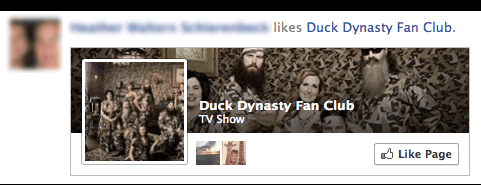
What if you could reach your existing customers while they’re on Facebook?
Does the idea of displaying a Facebook ad only to your prospects list sound interesting?
This could give your marketing a boost and help build your brand’s image on Facebook.
In this post, I’ll show you two ways to use Facebook’s Custom Audiences to connect with your customers and prospects on Facebook.
And I’ll also show you how to create and use your first custom audience.
How do you build your brand’s image on Facebook?
What’s a Custom Audience?
Your business undoubtedly has a database of customers. You may be using that database to keep email addresses, phone numbers, Facebook user IDs and app user IDs.
You can target the customers on these lists with your Facebook advertising, whether they are your current fans or not.
Instead of agonizing over demographics, precise interests and Partner Categorytargeting in an effort to reach your ideal audience, all you need to do is upload your customer list to Facebook. Facebook then matches up email addresses, for example, with the email addresses of users on Facebook.
Not all of the email addresses you collect are directly related to an email address of a Facebook user. Facebook tends to match up between 30-50% (sometimes more, sometimes less), depending on the quality of your list.
Once this list is generated in Facebook, you have a Custom Audience you can use in your advertising.
Are There Privacy Concerns?
I know this all sounds diabolical and mysterious, but it’s not. Privacy is not breached.
Here’s how Facebook explains the process:
The list will be hashed before being sent to Facebook. The system will match the encrypted data against Facebook’s active users, and build a custom audience in your account with everyone that matches your list.
Hashing and encryption are two ways of securing information. Encryption lets you later recover the original text by decrypting it. Hashing summarizes text into a short fingerprint that can’t be decrypted.
With just a hashed fingerprint, there’s no way to know exactly which text was summarized even though any given text always produces the same fingerprint.
…Facebook is able to find your ideal audiences for you without either company’s data leaving its respective servers.
It’s important to remember that an advertiser may already have your email address. If you are a Facebook user, Facebook already has your email address. Because the data that is sent to Facebook is hashed and encrypted, the email address itself never changes hands.
How You Can Use Custom Audiences
You own a list of email addresses of your current customers. So how can you make that list work for you with Custom Audiences?
1. Bring in new fans.
Create an ad that’s targeted at current customers on your email list who aren’t currently Facebook fans to get them to like your Page. Craft your messaging appropriately, knowing this audience is already familiar with your brand.
When you direct your message to a custom audience, the success rate tends to be higher and cost per new page like much lower when compared to relying entirely on precise interests and other targeting methods.

Do you use Facebook ads to attract new fans?
2. Target segmented customers.
If you segment your email lists according to customers who have made specific purchases, you can find great success with Custom Audiences.
Let’s say that you have a list of customers who purchased Widget 1.0. You launch version 2.0. You can craft a Facebook ad targeted at the people who purchased Widget 1.0, alerting them of the update.

The beauty of this approach is that your target user doesn’t need to be a Facebook fan for it to work. These are people who already have an established level of trust with your brand. They have purchased your product. They are much more likely than the typical user to click through and buy.
How to Create Your Custom Audience
Have you been sold on using Custom Audiences? Great! Let’s create your first Custom Audience on Facebook.
#1: Use Power Editor
You can’t currently create Custom Audiences within the self-serve ad tool, although you can select ones that have already been created. You’ll need to use Power Editor to create them.
Power Editor is a bulk ad editing tool created by Facebook. It’s a browser plugin that currently works with most browsers. Simply go to Facebook Power Editor to get started.
It’s likely that this functionality will eventually be rolled out to the self-serve ad tool, but you should get into the habit of using Power Editor. You have much more control over targeting, placement and bidding, and it’s where the new features are rolled out first.
#2: Create a Custom Audience
On the left-hand side of Power Editor, click Audiences.

Click Audiences in Power Editor.
Next, click Create Audience and select Custom Audience.

Now name your list, enter a description, choose the type of data (emails, UIDs, phone numbers or app user IDs) and upload the file.

Upload your customer list into Power Editor.
The file will need to be in CSV or TXT format. Make sure that the data is in one column, and you should remove the header row. Then click Create.
If the upload is successful, you’ll get the following message:

If you’re getting errors, take a look at your data to make sure all data is valid. For example, all email addresses need to be in the typical [name]@[domain] format. If not, Power Editor will return errors.
Be patient! Now you need to do as Facebook says and wait up to an hour (or more) for your audience to be ready.
Until it’s ready, the status will be listed as “Waiting.” When it’s ready, status will be listed as—you guessed it—“Ready.”

Since not every email address will match up to a Facebook user, be prepared for the number of users in your Custom Audience to be lower than the number of users in your email list.
#3: Use Your Custom Audience
Okay, now your Custom Audience is ready. It’s time to put it to use!
In Power Editor:
When you create your ad, click on Advanced Options under Audience.

Then, enter the name of your audience within the Custom Audience field.

If your audience is available, Facebook will begin prefilling the rest of the name as you are typing.
Also notice that there is an Excluded Audiences field. This can be handy if you want to exclude a segmented list from seeing your ad. For example, when promoting a product, you could exclude users who have already purchased it.
In the Self-Serve Ad Tool:
You know that I’d prefer you use Power Editor. But if you insist on using the self-serve ad tool, here’s how you’d target your Custom Audience within an ad there.
While creating your ad, there is a Choose Your Audience section that allows you tonarrow down your targeting by things like location, age, gender and interests. Also in that group is Custom Audiences.
Simply check the boxes associated with the Custom Audience(s) you want to use.

Select the audiences you want to target with your ad in the self-serve ad tool.
#4: Create Lookalike Audiences for Extra Credit
If you want to take this a step further, you can have Facebook generate an audience that is similar to the users within your Custom Audience. This is particularly useful if you don’t have a large customer list and you want to expand your targeting to reach a new but similar audience.
First, click Audiences on the left-hand side of Power Editor, like you did before when you were creating your Custom Audience.

Click Audiences in Power Editor.
Then select the Custom Audience you created earlier and click Create Similar Audience.

Select the Custom Audience you want to expand and click Create Similar Audience.
You will then have the option to create a lookalike audience based on Similarity or Reach.

Choose one country and create a lookalike audience based on Similarity or Greater Reach.
If you choose Similarity, Facebook will match up the users within your Custom Audience to the top 1% of users on Facebook most similar to those users. If you choose Greater Reach, Facebook will match up the top 5% of users.
Note that you will be able to create a lookalike audience for one country at a time. When you’re done, click Create.
As was the case before, you will now need to wait for Facebook to generate this new list. While waiting, the size will show “—” and the status will be “Waiting.”

The name of the lookalike audience is auto-generated, but you can edit it or add a description for reference later.
Now you can use this audience in the same way you would your Custom Audience you created before.
Custom Audience Results
I’ve had great success targeting my email list with Facebook ads, both to add new fans and send interested users to my blog posts or products. My success rate here is multiplied over standard Facebook ad targeting.
What do you think? Have you tried Custom Audiences? What results are you seeing? Let me know in the comments below!
Source – [SocialMediaExaminer]

