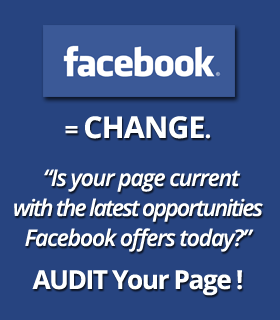
How long has it been since you’ve reviewed your Facebook Page?
Are you taking advantage of the latest Facebook features?
It’s critical that Facebook Page managers take time to regularly audit their Page and ensure that they are not missing out on new features.
This Facebook Page audit guide outlines 11 key items to review to help maximize your Page’s potential.
#1: Maximize Your Page Cover Image
Facebook recently updated its guidelines and loosened the restrictions on what you can display on your main Page cover image. (View updated Facebook Guidelines.) This prime location now lets you display your web address, a call to action and more.
The key is that text cannot exceed 20% of the cover image area.
 If designed creatively, cover images now afford Pages a powerful new opportunity to communicate key pieces of information to visitors. Make sure to take advantage of this change.
If designed creatively, cover images now afford Pages a powerful new opportunity to communicate key pieces of information to visitors. Make sure to take advantage of this change.#2: Evaluate Your Profile Image
Your profile image is used whenever you post and it is the first thing users see when glancing through posts in their news feed. Your business should not have a picture of Joe the owner in the profile unless Joe is the brand! Your logo can help reinforce company branding.
Note that your profile image should be uploaded at a size of 180 x 180 pixels; Facebook sizes it down to 160 x 160 pixels.
 Profile image that reinforces the brand name.
Profile image that reinforces the brand name. The Mashable “M” is a profile image that serves as a brand-awareness tool when seen in the news feed.
The Mashable “M” is a profile image that serves as a brand-awareness tool when seen in the news feed.Key Tip: It’s best to upload a square-designed image.
#3: Review Your Tab Thumbnails
Your tab thumbnails appear below your cover image and lead to the apps in use on your Page. You have the opportunity to showcase three tab apps that are always visible to visitors on your Page. Make sure these capture attention.
The best way to do this is to use simple fonts. Shorten the callout to a few words and consider using your cover image to point to them.
Grandma Mary, Social Media Edutainer, does a nice job with clear, focused tab thumbnails.

#4: Maximize Use of Tab Apps
Tab apps are great ways to boost engagement on your Page. They offer interactive and incentive options that can draw visitors to your Page and boost engagement.
They are commonly used for running contests and offering deals. In fact, using a third-party app is the only way to run a contest or deal that meets Facebook’s promotion guidelines. At a minimum, Pages should feature a tab app that lets visitors sign up for the company email newsletter list.
Make sure that your apps stay up to date and that your most important apps are visible in the three slots below the cover image.
#5: Use the Short Description
Your Page can show a brief description of approximately 155 characters that displays below the cover image and the profile image at the top of your Page. This is great space to outline a concise statement about your business and list your website URL.
To update this area, go to Edit Settings in your admin panel, and under Basic Information look for Short Description. Amy Porterfield makes excellent use of her Short Description.

Key Tip: Include your website address in the Short Description so it is always visible to those coming to your Page.
#6: Optimize the About Section for Search
After adding your Short Description, make sure to review and complete the remainder of the About area, which has subsections such as Company Overview, Description, General Information and Mission. The About area is indexed by search engines, so make sure it contains your keywords. The exact subsections you see will vary depending on the Page category you have chosen.
Complete the Company Overview, Mission and Products fields to help optimize your Page for product searches. Include your address, city, state and zip code in General Information to optimize you Page for local search.

#7: Customize Your Facebook URL
If your Facebook Page URL still has “pages” and a set of numbers in it, it’s time to move up to a custom username!
You can customize your Page web address by selecting a unique username that contains letters or numbers but no dashes, etc. Your Facebook URL can be changed only once, after it is originally set, so choose wisely.
Adding a username to your Page makes it easier for people to find your business on Facebook, and your Page’s custom url can be used in marketing communications and more!
 Example of a Page that has not set its username.
Example of a Page that has not set its username.Key Tip: Use the shortcut “fb.com/username” instead of typing in “Facebook.com/username”. The abbreviation to “fb” works for any Facebook web address.
#8: Review Your Category, Especially if You’re a Local Business
Facebook offers quite a variety of category options, many of which are similar and some that offer different features for your Page. One of the biggest feature differences that any local business should take advantage of is the Check-in option.
If your business has a physical brick-and-mortar location where you want potential customers to visit, be sure to change your Facebook Page category to Local Business.
This will allow users to check into your location, which is helpful for at least two reasons. First, it can raise awareness of your business and location with friends of the user checking in. Second, check-ins can be part of Graph Search results, so that if a Facebook user is searching for a restaurant in Chicago that friends have visited, check-ins appear in results.

To check or change your Page category, go to the Admin Panel and select Edit Settings. Then go to Basic Information, and find Category at the top of the list.
#9: Activate Replies to Comments
Replies is a new Facebook feature that was released in March 2013. When the feature is enabled, it allows Pages to offer their community the ability to reply to a specific comment in a thread. This threaded comments feature allows for more specific and richer interaction around a comment.
Previously, adding to a discussion required you to tag someone (using the @ symbol and their name) and hope that other readers understood which of the previous comments it related to.
 The new Replies feature shown in action.
The new Replies feature shown in action.The Replies feature is activated by going to the Admin Panel. Select Edit Settings and then Manage Permissions. Toward the bottom of this section is the Replies area with a checkbox to activate. Be sure to click Save Changes at the bottom of the page.
 Admin area to activate Replies feature for Pages.
Admin area to activate Replies feature for Pages.#10: Review Admins and Roles
An often-overlooked item is ensuring that admins with access to manage your Page are up to date. Are the Page admins who are listed still part of your team or working with you to manage your Page?
There can be frequent staff transition or marketing support changes and this is an important item to check and ensure that only those you trust have access.
 View of the Page admins and roles in admin panel.
View of the Page admins and roles in admin panel.You’ll also want to review the roles of each person listed. Is the role accurate based on their involvement with your Page? Facebook offers multiple roles with varying degrees of power and access, so make sure the permissions are set appropriately for each admin.
 Facebook admin roles for Pages.
Facebook admin roles for Pages.#11: Check Your Notification Settings
It is definitely recommended that Page managers take the time to go to the Your Settings area and review the notification types that are active. These are specific to you as an admin of the Page.
Even as I was reviewing the Facebook Pages I manage while writing this article, I discovered one area where I needed to make a change! In order to respond quickly to comments, posts and messages for my Pages, I like to have all notifications on.
I found that I did not have Onsite Notifications active. This is important, as it will send me a notification on Facebook when people post, like, comment or send me a message.
 Notifications setup area in Page admin panel.
Notifications setup area in Page admin panel.Being aware of visitors’ interactions with your Page is the first step in good customer service. You have to know about interactions to be able to respond to them!
Now It’s Your Turn!
This is by no means an exhaustive list of items to audit for your Facebook Page. Hopefully these 11 items can help you review your Page to ensure that your information is up to date and that you are utilizing Facebook’s newest features.
Are You Ready to Be a Better Facebook Page Owner?
Learn how to use social media to power up your business!
Register yourself for our upcoming Social Media Workshop
Source – [SocialMediaExaminer]

