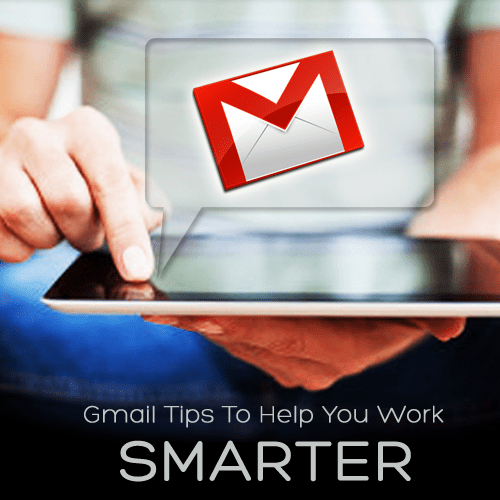
Google’s Gmail offers many smart solutions to the busy small business owner. Other than free accounts, and lots of space, Gmail provides features that help you work more productively.
Professional Email Address
When you subscribe to Google Apps for Business, you can customize your email address into something that reflects your brand. This means your Gmail address can be your-name@your-business.com.
A professional email address gives you a more professional, credible appearance.
Although a great feature, this is a paid service. Businesses that subscribe to Google Apps for Business can get customized email addresses, among other perks. Find out about pricing here.
Manage Many Inboxes With One Gmail Account
As an entrepreneur, I handle and manage several different email addresses. You probably do, too. You might switch frequently between your personal address and several different business addresses. Gmail keeps it simple by allowing you to manage multiple accounts within a single interface.
To activate the feature, go to the Account tab under Settings, and click “Check mail from other accounts.” These “fetched” messages can be read and replied to from your primary account. It certainly saves time that you spend accessing separate account.
Get Organized!
Selecting Priority Inbox from the settings menu allows Gmail to choose the most important messages in your inbox and bring them to the top of your email queue. It gathers information from your everyday use to decide which incoming messages are the most important, including who you’ve emailed and chatted with most, or by the actual words in the messages that you read most.
You can help guide Gmail by marking messages as important so Google knows to prioritize them the next time. The more you provide guidance, the smarter Priority Inbox gets. Less important emails appear lower in the list.
Manage Your To Do List
When you have a business to run, you have a daily to do list. Gmail’s built-in task manager can help you remember everything on your list. Click the down arrow near the top-left corner of your Gmail inbox, then select Tasks. Here you can add items to a to-do list and check them off as they’re completed.
Give your tasks a deadline, and it will automatically be added to your Google Calendar. It will even send you a reminder when your deadline is approaching!
Send a LARGE File
There are times when you need to email something big, like a slide presentation or video. Most of the time, email providers limit the size of files you can send. However, Gmail works with Google Drive to allow you to send very large files, up to 10GB. First they’re uploaded to Google Drive, Google’s own cloud storage. By selecting drive to send the file, you are granting another user download capability from your own Google Drive account.
Google, and Gmail, continues to position itself as the go to service for business owner’s solving their various pain points in a wide array of areas. How do you use Google products to work smarter?
Source: [socialsolutionscollective.com]
