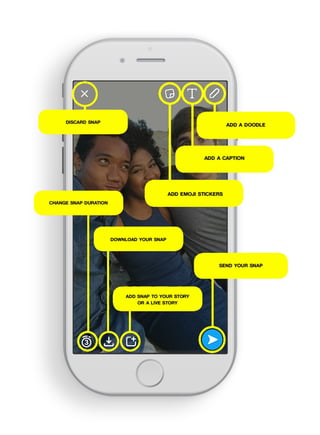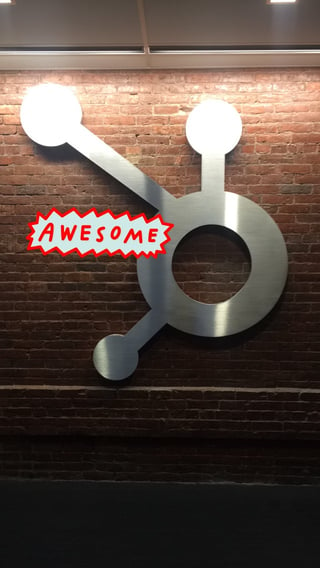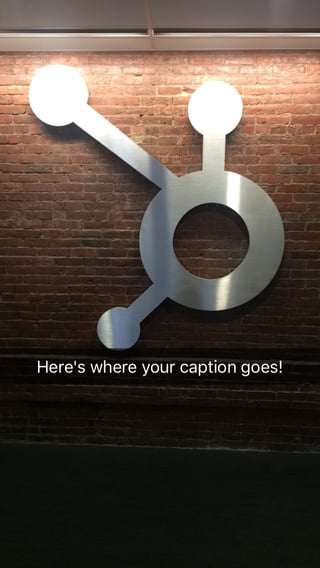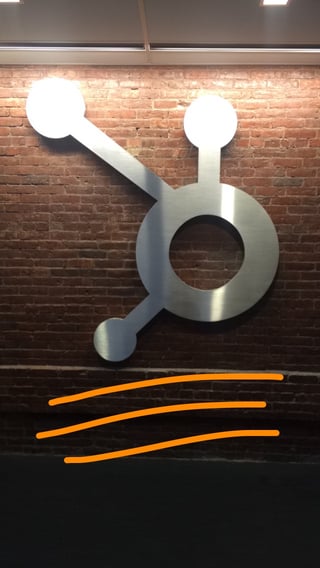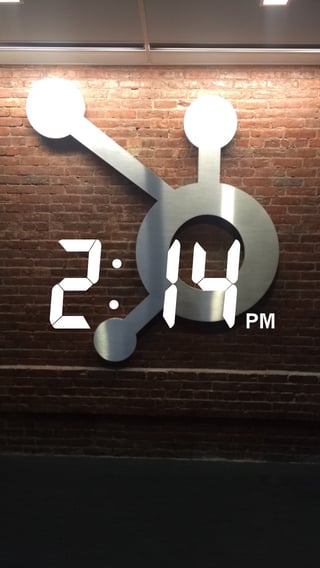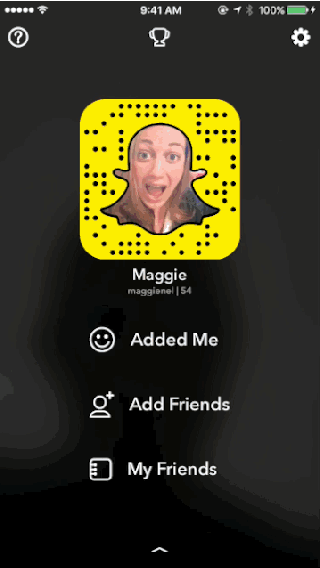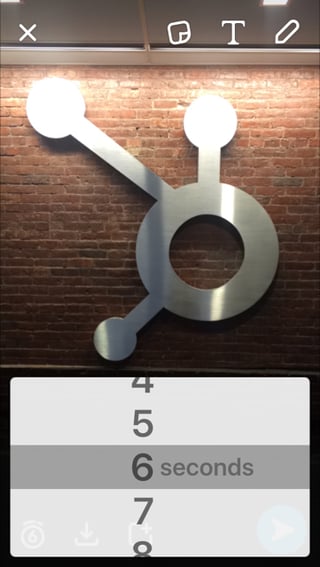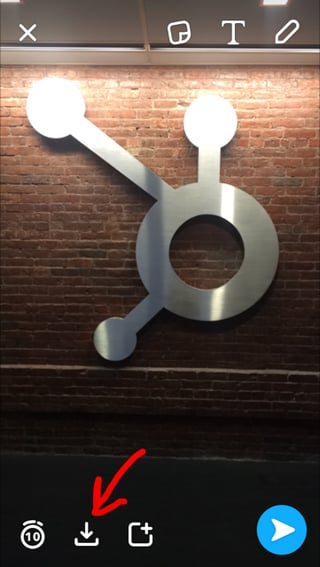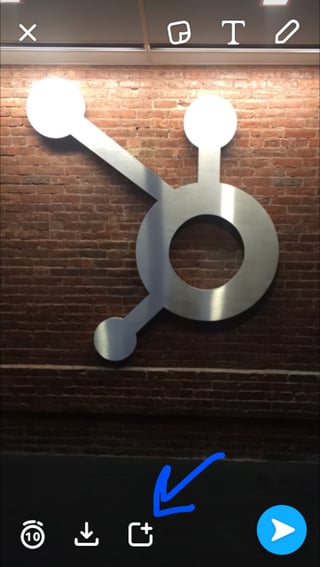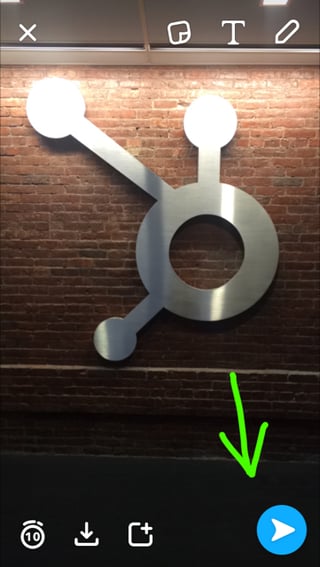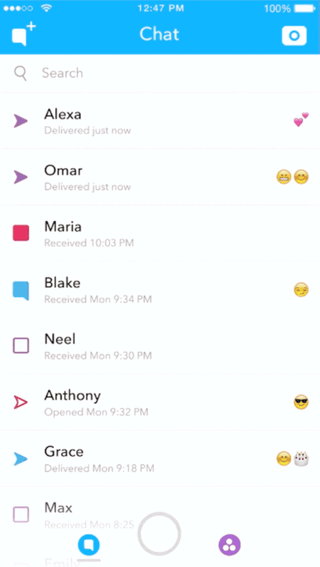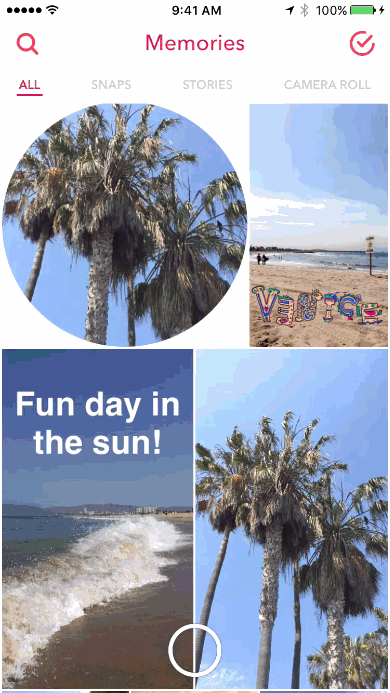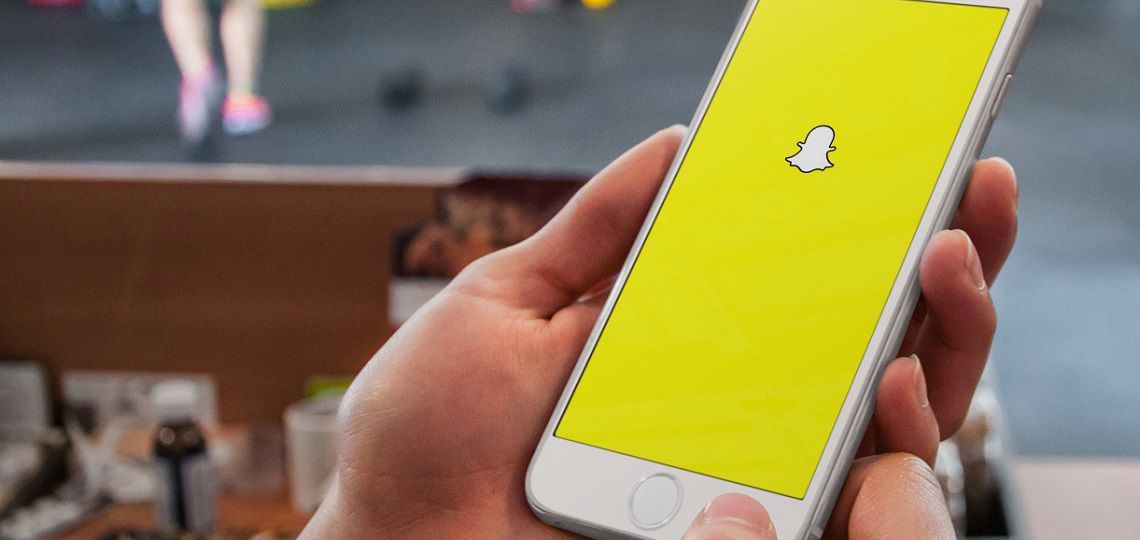
If you all may have noticed there is growing in trend in which businesses are using rich media to promote their business. Videos are the new images. In this situation you tend to venture out into new forms of media that allow you to portray your business in the form of videos and mini stories.
One such media that will help you with this is Snapchat. Given the fact that the young generation is pretty hooked on to this form of media, it serves as a great opportunity for business if they want to tap into the youth market. Here are a few tips on how you can engage your audience with the help of Snapchat, courtesy of HubSpot.
What is a Snapchat Story?
Before we get started, let’s review the differences between a Snap and a Story:
- Snap: A direct photo or video message from one Snapchat user to their Snapchat Friend (or several). Snaps disappear 1-10 seconds after they are first opened, and they can be customized
- Story: A photo or video message Snapchat users can view for 24 hours and as many times as they choose within that timeframe. Brands share Stories to engage with a larger audience for a longer period of time.
In this post, we’re going to specifically zoom in on what goes into creating a successful Snapchat Story, but you can refer to our Snapchat for Business ebook for a more comprehensive look at Snapchat strategy.
How to Create a Snapchat Story
Before You Share
1) Experiment.
My colleague, HubSpot Social Media Manager Marissa Breton, recommends that before stepping behind the helm of a brand’s Snapchat, users play with the Snapchat sharing and editing functionalities with a personal account.
The most engaging Snapchat content is authentic to the voice and personality of a brand, so experimenting with what Stories your personal Snapchat friends engage with will be great preparation. To learn more about opening a personal or brand Snapchat account, check out Breton’s article on how to use Snapchat for business.
2) Adjust your privacy settings.
Additionally, you should change your Settings so Everyone can see your Stories, instead of just My Friends to promote greater visibility for your brand.
You can navigate to your Settings by pressing the icon at the top of your Snapchat view, then by pressing the gear icon, then adjusting who can view your Story under “Who Can…”
Creating a Snapchat Story
1) Take a Snap.
Snapchat opens to the camera view, so you can tap the icon to take a photo or press and hold it to record a video.
You can add a lens if you are sharing a photo or video selfie by pressing down on your face until different lens options appear, such as the one pictured below:
Source: Snapchat
2) Customize your Snap.
Now comes the fun part: Deciding how you want to make your Snap Story unique.
Source: Snapchat
Once you take a Snap, you have a few options:
- Discard your story by pressing the “X” icon in the top left.
- Add emojis by pressing the post-it icon, then choosing a fun icon that fit your brand’s voice.
- Add a caption by tapping on the image or video and typing into the gray bar.
- Add a doodle by tapping the pencil icon and using your finger to scribble on the screen.
- Add a filter by swiping left on your Snap. (Pro Tip: If you want to use two filters on a photo or video, hold one thumb down on the first filter, then continue swiping left until you decide on the perfect filter combo.)
There are more filters to choose from based on where you are located while Snapping. These are called Geofilters, and they provide another layer of individualization and connection with your local audience. To access this feature, you’ll need to adjust your setting first, as shown below.
You can also pay to make a custom, on-demand Geofilter using your own design. This is a great way to engage your followers if you host an event.
Source: Snapchat
- Adjust the duration of how long your Story plays using the stopwatch icon. The maximum length of an individual Snap is 10 seconds, however you can create multiple Snaps to add to your Story to achieve a longer effect.
- Save your Story to your phone’s photo album by clicking on the icon indicated below:
- Share the Snap to your Story by clicking the icon indicated below. This will share the photo or video with your Snapchat friends, or anyone if you made your account public.
- Send your Snap to Friends and share it on your Story by tapping the blue arrow.
When you publish a Snapchat Story, it lives on your profile for 24 hours, during which viewers can check it out as many times as they would like. Most brands and individuals publish multiple images/videos in a string that can serve as the narrative of their Story, live-sharing, or simply a fun collage.
Source: Snapchat
You can also publish your Snapchat Story on a Live Story, a compilation of Snaps and Stories submitted by users at different events worldwide. If you’re near a location or event that is being featured on a Live Story by Snapchat, you have the option to select “My Story” and “Live Story” when selecting the blue arrow to share your Snap. If your Story is selected for the Live Story, anyone will be able to view your photo or video, and more people will be exposed to your brand.
Source: Snapchat
After You Share
1) Save your Story.
Snapchat recently introduced Memories, where you can save Snaps and Stories to your account to prevent them from disappearing after 24 hours. From Memories, you can share new Stories, edit and view past ones, and re-share past Stories on your profile (for example, to commemorate events).
Source: Snapchat
2) Track your results.
Breton notes in her article that one of Snapchat’s weaknesses is its analytics: The only data you can pull refer to views (), replies, and screenshots (
) — and those numbers are only available within the 24-hour timeframe of you publishing a Story.
To view your own Story and to pull these numbers:
- Swipe left on the Camera screen to reach the Stories screen.
- Tap the circular thumbnail of your Story, or the three gray dots on the right-hand side.
- Tap each individual Snap to view the number of views and screenshots.
By tracking these numbers for each Story, and viewing how they evolve over time, you can glean a rough idea of how your Snapchat influence and following is growing.
Breton suggests analyzing clickthrough rate to determine how many people are viewing every image or video that you share in your Story through to the end. Are some viewing the first Snap or two, but not the entire series? Analyzing these numbers will help you decide which types of content perform best, and how many Snaps you should be publishing in your Stories to best connect with your audience.
4 Tips for Creating Great Snapchat Stories
Content creators and community managers, rejoice: With only 10 seconds available per Snap, your Story won’t require the production lift that’s typical of blog posts, ebooks, or social media campaigns on other networks.
Take advantage of the extra time Snapchat allots you to strategize how to make your Stories as strong and engaging as possible. Here are a few suggestions to get you headed on the right path:
1) Experiment with the format.
Breton suggests taking advantage of the ease of Snap Story production by experimenting with how different types of Stories perform when you first start sharing. Test how your followers engage with:
- Videos vs. photos
- Selfies vs. shooting other subjects
- Background sound vs. no sound